Git is a version control system that lets you manage and keep track of your source code history.
GitHub is a cloud-based hosting service that lets you manage Git repositories
GitLab is an open source code repository and collaborative software development platform for large DevOps and DevSecOps projects
Note: Since both GitHub and GitLab are version control systems (VCS), it can be difficult to choose one of the two. The most significant difference between the two is that while GitHub is a collaboration platform that helps review and manage codes remotely, GitLab is majorly focused on DevOps and CI/CD.
How to download GIT client on windows and configure it
For Download Use below link :
https://git-scm.com/download/win
Once downloaded, follow the the setup wizard for installation
Once Installation is done, Open the GIT as below:
Initial thing to do before use: Configuation
Write the following command to aware the GIT who you are:
Your Name and Email as below in inverted commas
git config --global user.name "ibraraziz"
git config --global user.email "ee.ibrarziz.com"
For Infromation: GIT client support many of the Linux commands as well so i am going to make a directory in C drive as follows and going to initialize it so that GIT can be friend with intialized folder (GIT init command will make this folder as local GIT Repo)
cd /c (enter into drive c)
mkdir gitrepo (creates a folder with name gitrepo)
git init (initialize the folder as git repo folder)
Now for example you want to clone/copy a public repo from Github to your local/system
use the following command
cd gitrepo
git clone https://github.com/vmware-tanzu/veleroas follows:
this will fetch the public repo to your local system.
HOW TO PUSH TO LOCAL REPO TO PUBLIC REPO
You want to make some changes in you local repo and push it your public repo, it can be done using following commands
Pre-req:
You need to have a account of github as of mine below:
create a remote repo there like below:
On GIT add that remote repo path
git git remote add origin https://github.com/ibraraziz
Once remote repo origin added, you can push the local repo to that public repo as below
Goto the folder from which you want to push the file
cd localrepo( you want to push files placed in that local repo)
git add . (the . at the end will add all file)
git commit -m " My first commit" ( in inverted commas any messaage )
git push --set-upstream https://github.com/ibraraziz/newfromlocal master
Once that command is entered it will ask for the password for the github as below a POP-UP will appear
Enter the username and password and you will get the following message upon success.
GIT client shows as below
local repo is push to public repo as you can see from github as well as below
Informational Note: GIT stores the password on your computer on below path, this is useful when you want enter the new password or mistakenly wrong password is entered and want a re-pop up for password
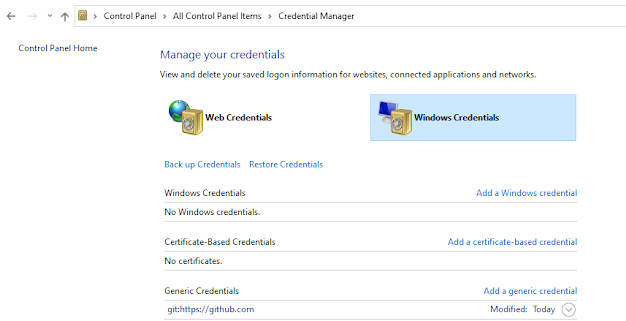
Mostly used commands are as follows:
git config
Git init
git add
git commit
git pull
git push
git clone
git status
git log
git status
git remote
git merge
git branch
git checkout
By: Ibrar Aziz (Cloud Enthusiast)
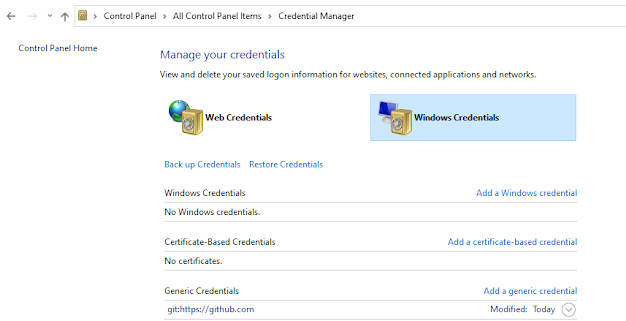














Comments
Post a Comment